Getting started
When it comes to planning your first lesson remember ‘less is more.’ Since it’s likely to be the first online lesson for you and your students, things will probably take longer than you think. As good as online teaching is at bringing people together, there are often little niggly issues, but don’t panic as this is quite normal. For example, some can’t easily connect to the room; students can’t hear you and so on. If it is the very first lesson, then dedicate most of it to getting to grips with the platform. In future lessons always plan an activity at the start of the lesson that isn’t crucial to the lesson as a whole – this activity can ‘buy’ the time needed to make sure everyone has connected and issues with audio etc. are ironed out.
Online teaching activities to include
As your students are likely to have a coursebook, don’t be afraid to use it. Obviously, things need a little adaptation to the online environment. For example, I perhaps wouldn’t get everyone online just to do a coursebook reading. Instead, I would ask them to do it before the lesson or for homework. Listening should work the same way. Most platforms allow you to share your sound, so rather than press play on the classroom device, simply press play on your computer.
Teaching grammar or vocabulary can be done using the coursebook, whiteboard or a PowerPoint. Many online teachers I know also screen share Google docs or Microsoft OneNote files that get students working collaboratively. By giving them the link, and then using screen share to display, students can see each other’s work. That said, getting the student to write on paper and hold it up to the screen is also very effective. Remember if the camera is on they can see you, so this allows you to use typical teaching tools such as flashcards by simply hold it up to the camera for all to see.
Managing student feedback
One of the trickier things is checking answers or doing feedback. This is where the ‘Hands up’ function helps. For gap fills, get them to write on the whiteboard or annotate a slide, or type their answers into the chatbox. Try to avoid situations where just one student is talking for any length of time. When this happens in your usual classroom, students switch off, and this is amplified online.
If you’re going to do pair work or group work then put the students in breakout rooms. These are spaces within a room that allow people to talk without anyone else hearing often when you activate them the software automatically allocates people into a room so saving you time. Therefore you switch on the function, press the button and off they go into pairs. Now you can jump in and out of their spaces to monitor them just as you would in your usual classroom. Well okay… you wouldn’t jump in and out but you see what I mean.
Managing expectations for your first online class
My final advice would be to you as the teacher. For many of us, it’s hard to remember what we felt like when we first started teaching but your first lesson online is going to feel a bit like that. When I am training new teachers, one of the things they seem to dread is silence and when we move online this fear comes back, but silence is fine. There is nothing wrong with setting the students a task from the coursebooks and you switching off your mic and camera while they do it. It’s a chance for you to collect your thoughts and probably take a much-needed sip of water. Likewise, timing is going feel odd so don’t worry about getting through your whole plan each time. Plans, be it for an online class or face to face, are just guides anyway.
All the skills and confidence you have built up over the years will feel a little compromised in this new online world. But don’t panic, it is the norm. Don’t chastise yourself that things could have gone smoother in that first lesson; it may be true but remember things probably didn’t go perfectly in that very first lesson face to face either. However, after a few lessons, everything began to feel natural, just as it will in this new environment. Good luck and don’t forget to wash your hands.
Please visit our Learn at Home page to find online teaching resources and activities to help teachers, parents and students get the most out of learning at home:
For more tips on getting started with Online Teaching see Part 3 of our Online Teaching series.
Shaun Wilden is the Academic Head of training and development for the International House World Organisation and a freelance teacher, teacher trainer and materials writer. He currently specialises in technology and language teaching, especially in the area of mobile learning. His latest book “Mobile Learning” was published in 2017 by OUP. He is a trustee of IATEFL and also on the committee of the Learning technologies special interest group. He makes the TEFL commute podcast for teachers.


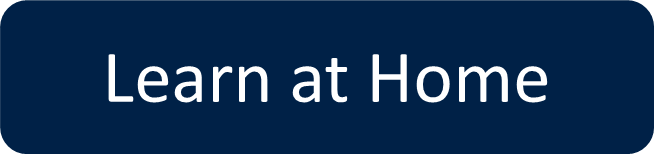

[…] Always plan an activity at the start of the lesson that isn’t crucial to the lesson as a whole – this activity can ‘buy’ the time needed to make sure everyone has connected and issues with audio etc. are ironed out. (quoted from Shaun Wilden) […]
Unclear. The things are obvious for the author but definitely not for readers who don’t teach online on daily basis. Where can I find breakout rooms? in Zoom, Skype, Hangouts…? Where can I find “Hands up” option? How exactly can OneNote be used? I have more questions than answers after reading this article:(
Hi there, sorry for any confusion. This is part 2 in our series of online teaching advice! You can find all of the information on breakout rooms and “hands up” etc. right here in part 1 -> https://oxelt.gl/2wPa3SM Hope this helps, ^Chesca
um… no, you definitely do not mention ‘hands up’ & ‘breakout rooms’ in part one.
so why do you say that you do, when we can easily read it & see that you don’t?????
Hi there, thanks for getting in touch. You are right that the hands-up function wasn’t mentioned in part 1 – I was mistaken in my original comment, apologies for that. The “hands-up” option is available in most webinar-style platforms however it’s best to check in each instance. Here are the instructions for using this on Zoom -> https://oxelt.gl/2T0Lmeq As mentioned in part 1, breakout rooms are specific to Zoom and are to use for pair and group work. Zoom has also put together some tutorials for using these here -> https://oxelt.gl/3fM7SkD Hope this helps, ^Chesca
We are 6 weeks into school closures here in Hong Kong. Its tough, so thanks for offering advice. I want to point out for young learners this is really difficult, language and tech knowledge and even access to tech. we are dealing with children learning on phones more than desktops so its difficult and has to be adapted. I have found the apps and that are free now ( list on my site) are helping now, and using padlet, flipgrid etc keeps them talking and presenting. After 6 weeks google forms get a little stale!
[…] Online teaching: practical tips (Oxford) […]
I am in a difficult situation when this “CHAOS” started and I sit at home looking for the internet resources how to keep in touch with my students. Especially it is too challenging to have video chat with my students. Hope this course will help me.
How can i do , the principal wants we teach by videos and I don´t think it won´t work because in Solutionsand Oxford Discover books there are different kinds of activities, so one video is not possible for each activity. And we know most of the time students or parents don´t watch them. She wants evidence Can you help me what could be the best idea to give my classes? I was working on the platform of both book and it works but now, I have to change to the principal´s idea, so I need your help.
Thanks
Hi Claudia, there are plenty of ways that you can use video to engage your students! Here are some previous blogs we’ve published on the subject:
Animate your Classes with Video!
Using Video and Story in the classroom
For more advice on teaching lessons remotely, you can find our playlist for teachers here: https://oxelt.gl/2w9J6cw
Hope this helps, ^Chesca
Yeah I really appreciate the information because it is very useful and interesting. Come to think of it, also it really guided having these advised in difficult situations.
[…] Get practical tips for planning your online language lessons in part 2 of my online teaching guide here! […]