Since I started this beautiful journey as a teacher, I knew it was going to be a great challenge. We all know that we must spend a lot of time planning classes that keep our students engaged and motivated. During these twenty years teaching, I have witnessed all the changes and advances in English Language Teaching, from working with tape recorders, using only print books, and designing materials to fit the right level to all the fantastic classroom presentation tools we have today.
Classroom Presentation Tools have come to make our lives easier. We need to take advantage of all the benefits we get from them. They help us create an interactive learning experience, deliver engaging lessons and save time when planning. What are those features that make Oxford University Press’ Classroom Presentation Tools unique? Well, grab yourself a cup of coffee or tea and enjoy this tour.
Let’s start with the amazing Oxford English Hub, where you can now access Classroom Presentation Tools for our best-selling international courses. Along with accessing Classroom Presentation Tools, Oxford English Hub provides one place for easy access to ALL your digital course materials, for every step of the teaching journey. With interactive content and smart tools to save your time, and integrated professional development tailored specifically to your course, to support your teaching.
Let’s take a closer look at the features of Classroom Presentation Tools. Although all of them are important and useful, we are going to highlight five of them:
1. Embedded audio and video
All audio tracks and videos are just one click away and embedded in the right place in the Student Book or Workbook. The audio player provides great listening practice! You can adjust the speed of the track to support your students when they don’t understand or challenge them to listen to it faster. With the AB loop, you can select one specific part to play on repeat.
The video player supports your teaching by showing students the use of the language they are learning. One recommended strategy is to play it without sound first to make your students guess what is happening and help activate their schemata about the topic. Some videos have the script embedded in them to use them for role plays or discussion.
2. Focus
Focus is an effective tool to help students concentrate on one task at a time and make it easier to answer in class. By opening an exercise full-screen, it allows you to project one activity and not the whole page. Within this tool, you have access to all the other necessary tools such as Draw and Highlight, Check Answers, Show Answers, and the audio and video players.
3. Show answers tool
Most of the time, the answers to all exercises are in the Teacher’s Guide. However, having them embedded in the CPT saves you a lot of time! You can show all the answers at once by clicking on the big eye or request individual answers at the small eye. It will help students to check, correct and review their answers.
4. Notes tool
One way to use the Notes tool is to write or record reminders for your classes. However, you could also use the Text Note to write instructions for specific tasks. You can substitute writing on the physical board, a platform board, or dictating. Alternating them is a way of breaking with the traditional way of teaching.
5. Switch books tool
Saving time has become a key element when planning and teaching your classes. In your planning and teaching, you may use two CPTs: one for the Student’s Book, and one for the Workbook. The Switch books tool helps you change from one book to the other in one click in your CPT. Imagine that you assign an activity in the Student Book, and you’d like to complement it with the related pages or exercises in the Workbook. Simply click the link to switch to the relevant page of your second book. You can go back to your first book using the Switch book icon in the toolbar.
These are just five of many features you have in your Classroom Presentation Tools, available on Oxford English Hub. I’m sure you’ll love them as much I do!
“Bring your coursebooks to life in the classroom. Simply present your learning resources on screen for highly engaging lessons either face to face or online.”
Andrea Espinach Roel is a full-time Oxford Educational Consultant for Central America. She holds a master’s degree in Educational Administration. Before entering the publishing industry, she taught English as a second language for twenty years in Costa Rica to all age groups (kids, teenagers, young adults, and adults). She’s been an Academic Coordinator in different institutions and has experience in designing English Programs for all ages in areas such as English, Science, Business, Technology, and Electromechanics.


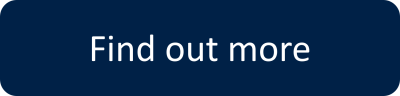

Great tools for real-time learning.
i will try the recommended presentation tools
I love the content of OUP text books but a frustration I have with the ebook is not being able to keep students’ written answers fixed onscreen in the exercise space; if you use the platform’s text writing tool, the answers scroll down the page as you go through exercises. I take screen shots to keep a copy, but sometimes you want the answers to be visible on the same page for the students so they can use them e.g. in a speaking activity at the foot of the page. Any possibility this will change in the future?