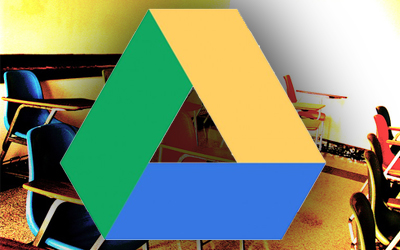
Mohamed El-Ashiry takes a look at ways of using Google Forms in the classroom.
I am one of Google Forms‘ biggest fans! I have many reasons to love the service, and I use it in many different ways.
While there have been many other advantages, the biggest advantage of using Google Forms in my classroom is being able to give students immediate feedback. I often connect my tablet to the projector, and hide the column displaying the names of students submitting their responses (whether they are responding to a test, or self-assessment or peer-assessment, etc.). The students like to see the spreadsheet being populated by all their submissions. We use this as an evaluation and feedback exercise after a test or quiz, for example: we look at each question and together agree on the most accurate and well-written responses. This is also a very useful literacy-building exercise because we look at the way the best answers are structured.
In my classroom, students have had tablets (iPads) for two years now. I started using Google Forms about 18 months ago, and I keep finding new ways of using it all the time. Here are ten ways I use Google Forms in my tablet classroom (including hyperlinks to examples of each):
1. Student self-assessment
Student self-assessment is a very powerful tool in any classroom. Tablets have also made that easier, since students can ask a classmate to record a video of them presenting something. After the presentation, the students watch themselves on video and then fill in a simple self-assessment checklist that I’ve prepared on Google Forms. In this situation, the biggest advantage of Google Forms is being able to see a summary of responses in a visual format (bar graphs). This gives me an indication of which specific skills I may need to focus on a bit more in the following classes. Sharing that visual summary of responses with the students also shows the things they may have in common in terms of which skills/techniques they need to develop further or improve upon.
2. Peer assessment
Peer-assessment also plays a critical role in any classroom. Students watch their assigned peer’s presentation while using a peer-assessment checklist that I’ve prepared on Google Forms. The visual ‘summary of responses’ can also be very useful in these situations. Students then conference with each other to share their feedback. Sometimes, I ask the students to take screenshots of the peer assessment checklist before they submit it, and email that screenshot to their peer.
3. Rubrics
In my classes, whenever I assign the students a major assessment task, I show them them the rubric that will be used to assess their work. I use Google Forms to create these rubrics, and while I am marking/grading the students’ work, I just tick the relevant boxes on the rubric. All student grades would then be compiled by Google Forms in a spreadsheet. A great idea I got from my PLN is to print the whole spreadsheet and cut it into strips, then just give each student the strip that shows their marks/grades.
4. Classroom management logs
Google Forms has been a great way of documenting student merit points and rewards for positive behaviour. At the beginning of the year, I created a ‘merit points log’ and a ‘behavior management log’ on Google Forms. Then I QR-coded the links to both forms, and stuck them right next to my teacher’s desk. At the end of every lesson, I quickly scan the code and input the merit points given to the students who earned them (I write them on a chart on the board during the lesson). Additionally, if there were any discipline issues, I use the behavior management log to record the type of behavior and how I responded to it. I can also share each spreadsheet with the relevant year-level coordinators as a way of keeping records of discipline issues inside my class.
5. Documenting PD
Teachers are required to maintain evidence of any professional development they undertake. Sometimes, this can be a hectic task. I started this year to collect all my PD on a Google Spreadsheet. Once a PD event was finished, I would scan the QR code to access the PD log I created on Google Forms. I would write the title of the activity, a brief description of it, a brief reflection on it, and the teaching standards it satisfies. All my PD is now compiled in that one spreadsheet.
6. Student reflection
I have created several reflection forms for students to use in my classroom. Since Google Forms introduced the feature that allows inserting images into a form, I have been taking screenshots of handouts that include reflection starters or reflection prompts, and inserting them into the form. I can also sometimes insert images to be used as prompts for reflective writing, or even short videos from YouTube (a great feature Google Forms introduced recently).
7. Quizzes and tests
Google Forms can definitely be used to create tests and quizzes, some of them can even be self-grading! I have often used the ‘Flubaroo’ script to self-grade a quiz assigned to the students on Google Forms. This script works with multiple-choice and true/false questions. The script also allows for automatically sending the students an e-mail with their results. This has saved me a lot of time with my formative assessments.
In my History classes, students are often required to analyse historical sources. Again, having the ability to insert an image in a Google Form has made it easier to assign source analysis tests on Google Forms. After all students submit their responses, I connect the tablet to the projector and we review their answers and evaluate/select the best ones. This allows me to give timely feedback to the students, which later saves marking/grading time.
8. Lesson planning
I have a Google Form where I input my lesson’s ‘learning objectives’, ‘learning activities’, ‘assessment/s’ and ‘resources/materials required’. This helps me document all my lessons in one spreadsheet. I can later add a column in the spreadsheet where I document my reflections on what worked and what may need to be adjusted for the next teaching cycle.
9. Data collection
I have used Google Forms many times just to simply collect data from the students. For example, at the beginning of the year, I often use a Google Form to collect their email addresses, which compiles all their emails in one spreadsheet. When students create digital portfolios, I usd a Google Form to collect the URLs to their portfolios as well.
 10. Surveys
10. Surveys
Some teachers use Google Forms to survey students about their interests, as a getting-to-know-you exercise. I have also used Google Forms several times to collect feedback from the students on my teaching and on my lessons. This is a great reflection exercise as I can easily display the responses in a visual format (bar graphs and pie charts), and that highlights certain areas of my lesson delivery that might need improvement.
There are many other resources on the web showing multiple ways of using Google Forms in the classroom, like this blogpost for example: “80 Interesting Ways To Use Google Forms In The Classroom“. Of course, these ideas are non-exclusive and non-exhaustive, and please feel free to share more of your ideas by leaving a comment below.


Reblogged this on Reflections of a Passionate Educator and commented:
This is my second blogpost for the Oxford University Press ELT Blog. It is about using Google Forms in the tablet/iPad classroom.
Thanks for sharing. I also love the examples. Sometimes people write about what they do – but you don’t get a real idea of how they actually use it. Thanks for that.
Absolutely love this! I use Google forms often with my students, but didn’t know how to do analytics until this post. Help me figure this out!!
Also, if I may be so bold as to add, I’ve found the scripts Doctopus and Formemailer to be invaluable in delivering personalized, quick feedback to students. For example, I have them fill out a Google form about the project they’re working on, including describing the components they’re putting together. In the spreadsheet generated by Google forms, I create a column called feedback, and I can quickly scroll down the rows, typing feedback. Using the script, Formemailer, I can send that feedback directly to the students quickly and immediately. It’s great!
[…] Mohamed El-Ashiry takes a look at ways of using Google Forms in the classroom. I am one of Google Forms' biggest fans! I have many reasons to love the service, and I use it in many different ways. … […]
[…] In my classroom, students have had tablets (iPads) for two years now. I started using Google Forms about 18 months ago, and I keep finding new ways of using it all the time. Here are ten ways I use Google Forms in my tablet classroom (including hyperlinks to examples of each)” To read further please click here: https://teachingenglishwithoxford.oup.com2013/12/11/10-ways-i-use-google-forms-in-my-tablet-classroom […]
[…] Image courtesy of TBR Mohamed El-Ashiry takes a look at ways of using Google Forms in the classroom. I am one of Google Forms‘ biggest fans! I have many reasons to love the service, and I use it in many different ways. […]
[…] “ Mohamed El-Ashiry takes a look at ways of using Google Forms in the classroom. I am one of Google Forms' biggest fans! I have many reasons to love the service, and I use it in many different ways. …” […]
[…] The script also allows for automatically sending the students an e-mail with their results. This has saved me a lot of time with my formative assessments. In my History classes, students are often required to analyse historical … […]
[…] wrote before about how I use Google Forms in my classroom. I often use the “Flubaroo” script whenever I create a quiz or test using Google Forms. […]
[…] 10 Ways I Use Google Forms in my Tablet Classroom, by Mohamed El-Ashiry. […]
[…] a Google Form (from the Google Drive Support Center) 10 Ways I Use Google Forms in my Tablet Classroom 80 Interesting Ways to Use Google Forms to Support Learning (includes a Google presentation with […]
[…] Using Forms with Tablets – 10 ways I use Google Forms in my tablet classroom […]
Hi there, this weekend is fastidious in favor of me, as this moment i am reading this enormous educational
paragraph here at my residence.
[…] Here are 10 ways one teacher uses Google Forms. I love the idea of using it for rubrics! It would make grading […]
I started using Google forms this week with my fifth grade class. I am wondering, though, how to set up either the form or the spreadsheet so I can view the students’ names. Right now I only have a date and time stamp when I view their responses. How can I change that?
[…] Ten Ways I Use Google Forms in my Tablet Classroom […]
[…] saw a great blog posting from the Oxford University Press entitled, “10 Ways I Use Google Forms in my Tablet Classroom.” All the ideas are intriguing, but I really like the form that was created for lesson […]
Would you mind sharing your behavior management log?